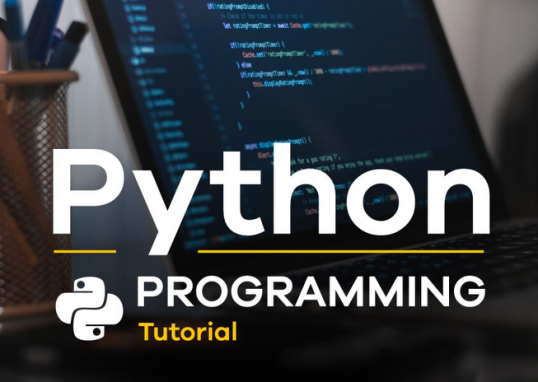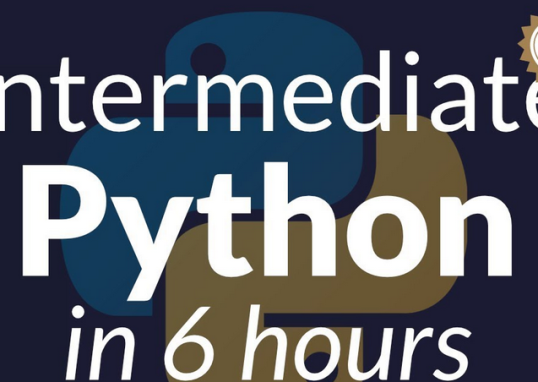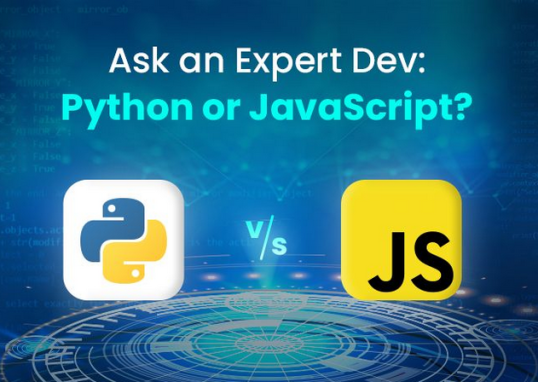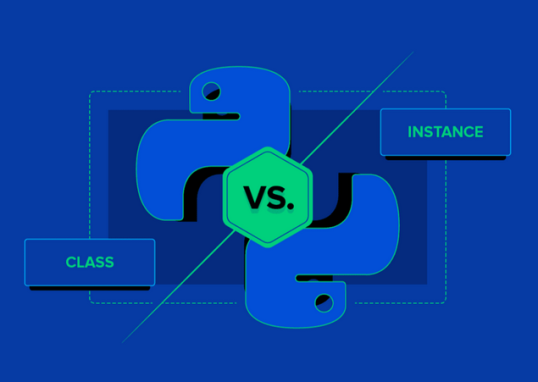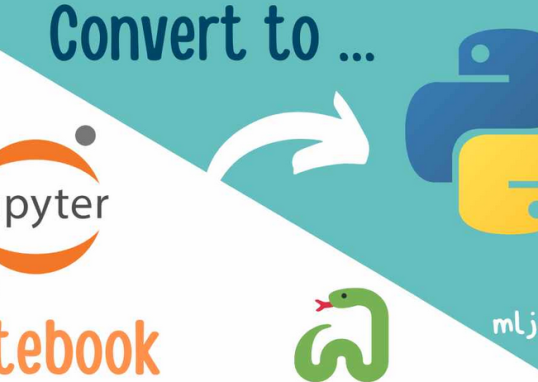Exploratory Data Analysis (EDA) is an important step in any data analysis process. It helps you understand your data, identify patterns and relationships, and prepare your data for further analysis. Video data is a complex type of data that requires specific tools and techniques to be analyzed. In this section, we will explore how to perform EDA on video data using Python.
The first step in any EDA process is to load and inspect the data. In the case of video data, we will use the OpenCV library to load video files. OpenCV is a popular library for computer vision and image processing, and it includes many functions that make it easy to work with video data.
OpenCV and cv2 often refer to the same computer vision library – they are used interchangeably, with a slight difference in naming conventions:
- OpenCV (short for Open Source Computer Vision Library): This is the official name of the library. It is an open source computer vision and machine learning software library containing various functions for image and video processing. OpenCV is written in C++ and provides bindings for Python, Java, and other languages.
- cv2 (standing for OpenCV for Python): In Python, the OpenCV library is typically imported using the name cv2. This naming convention comes from the fact that the Python bindings for OpenCV are provided under the cv2 module. So, when you see import cv2 in Python code, it means the code is utilizing the OpenCV library.
To load a video file using OpenCV, we can use the cv2.VideoCapture function. This function takes the path to the video file as input and returns a VideoCapture object that we can use to access the frames of the video. Here is example code that loads a video file and prints some information about it:
import cv2
video_path = “path/to/video.mp4”
cap = cv2.VideoCapture(video_path)
fps = cap.get(cv2.CAP_PROP_FPS)
num_frames = int(cap.get(cv2.CAP_PROP_FRAME_COUNT))
frame_size = (int(cap.get(cv2.CAP_PROP_FRAME_WIDTH)), \
int(cap.get(cv2.CAP_PROP_FRAME_HEIGHT)))
print(“FPS: “, fps)
print(“Number of frames: “, num_frames)
print(“Frame size: “, frame_size)
Here’s the output:
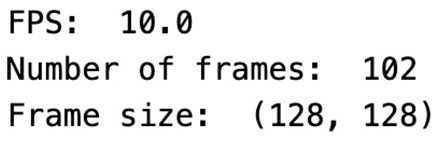
Figure 8.1 – Information for the video file
This code loads a video file from the specified path and prints its frames per second (FPS), number of frames, and frame size. This information can be useful for understanding the properties of the video data.
Extracting frames from video data for analysis
Once we have loaded the video data, we can start exploring it. One common technique for the EDA of video data is to visualize some frames of the video. This can help us identify patterns and anomalies in the data. Here is example code that displays the first 10 frames of the video:
import cv2
video_path = “path/to/video.mp4”
cap = cv2.VideoCapture(video_path)
for i in range(10):
ret, frame = cap.read()
if not ret:
break
cv2.imshow(“Frame”, frame)
cv2.waitKey(0)
cap.release()
cv2.destroyAllWindows()
This code reads the first 10 frames of the video from the given path and displays them using the cv2.imshow function. The cv2.waitKey(0) function waits for a key press before displaying the next frame. This allows us to inspect each frame before moving on to the next one.